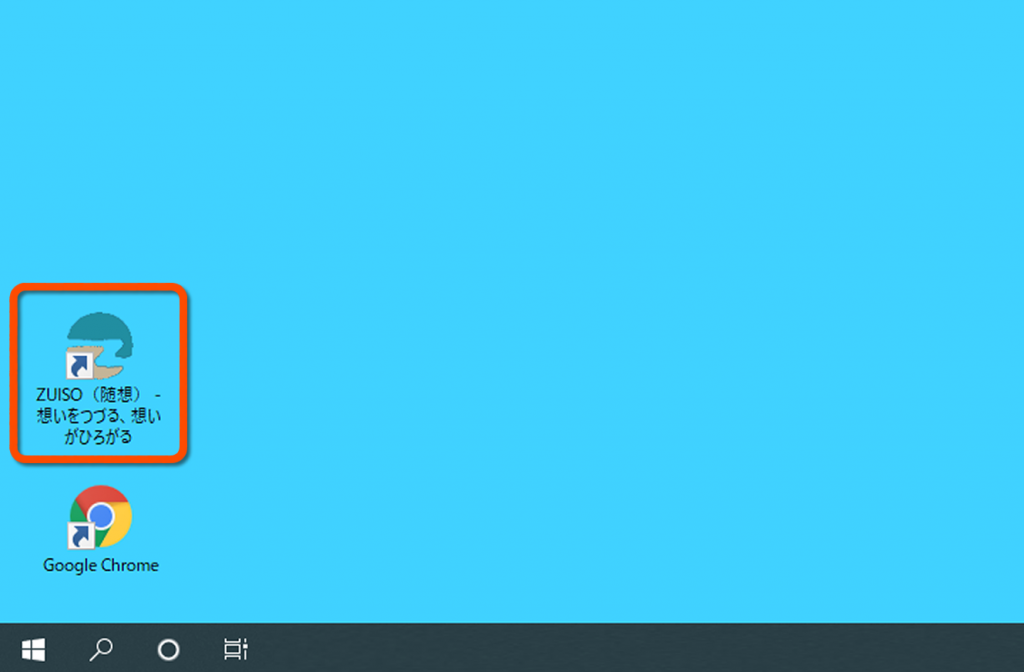※「Edge」をご利用の方はこちらをクリック
※「safari」をご利用の方はこちらをクリック
デスクトップから「Google Chrome」を開く
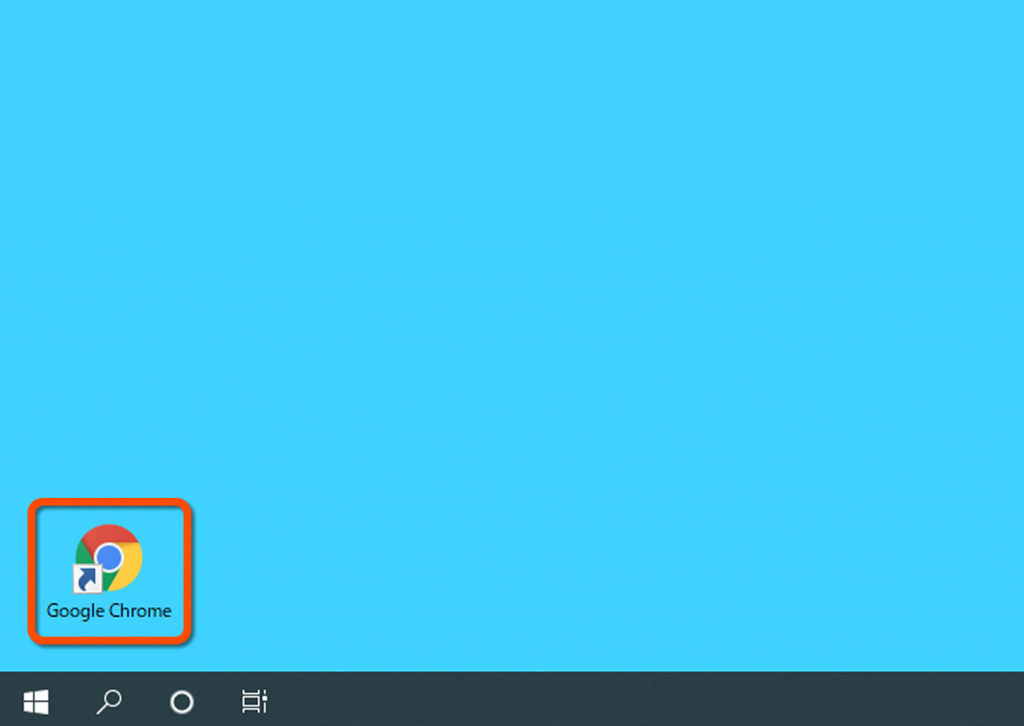
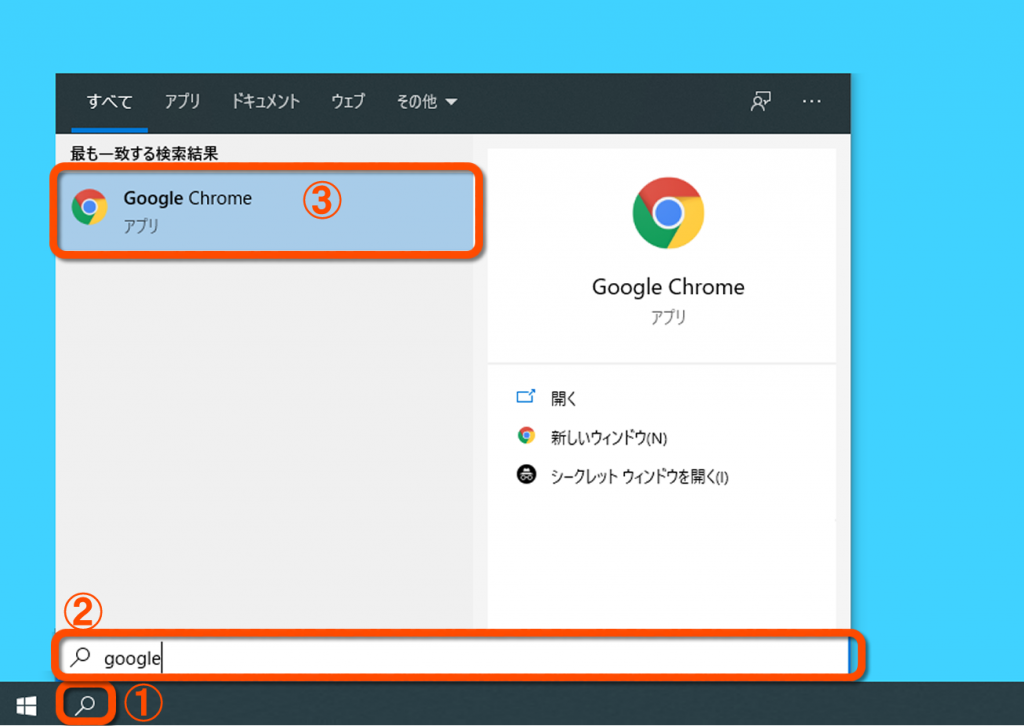
「ZUISO」にアクセスし、設定を開く
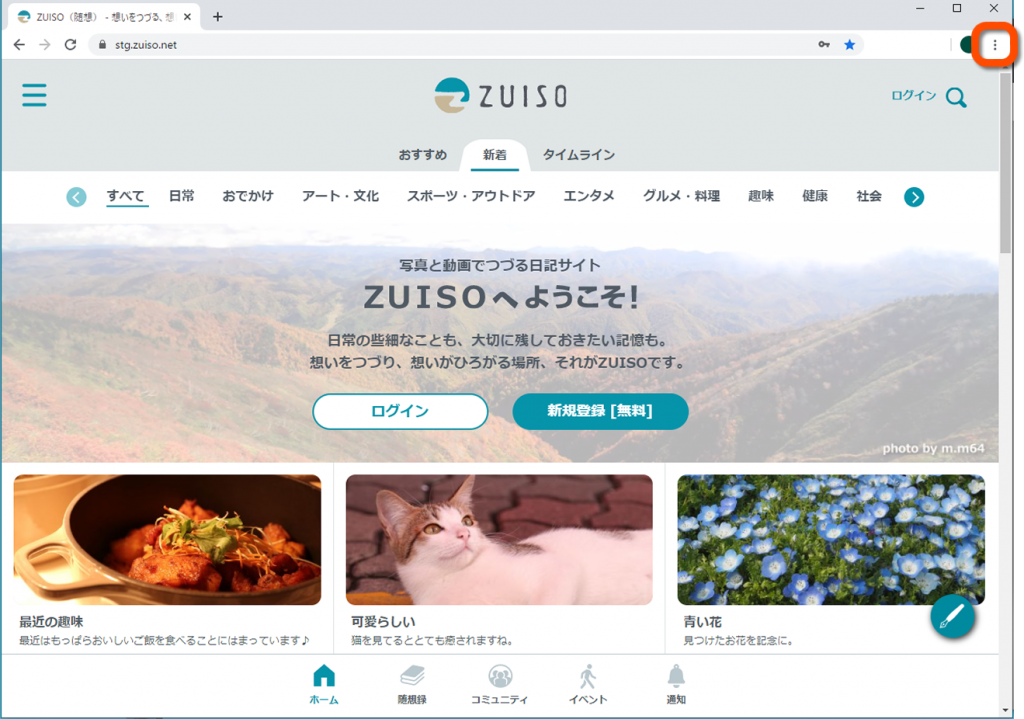
「ショートカットを作成…」を選択する
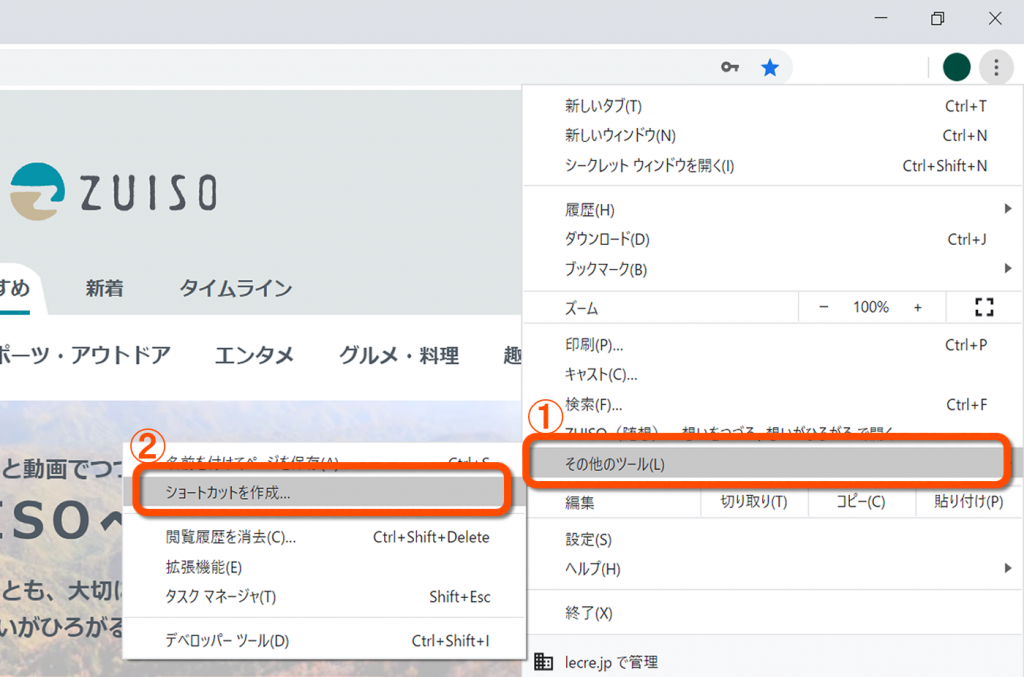
「作成」をクリックする
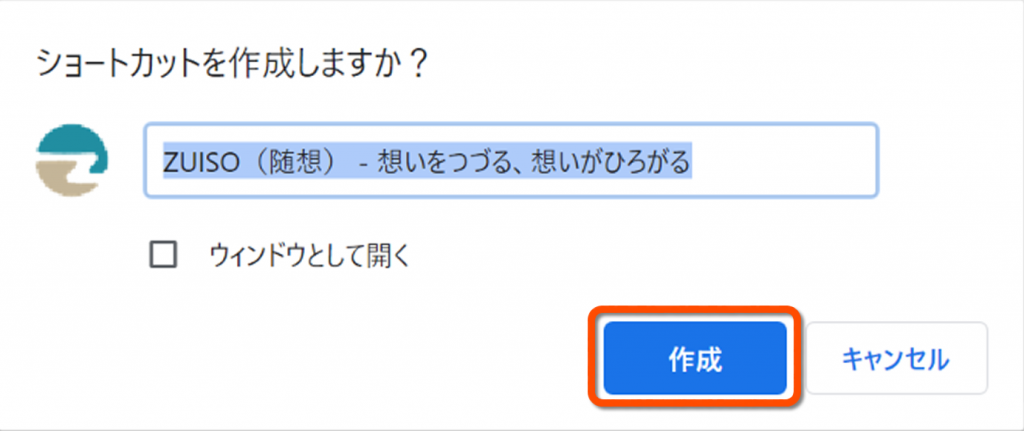
作成されたショートカットを確認する
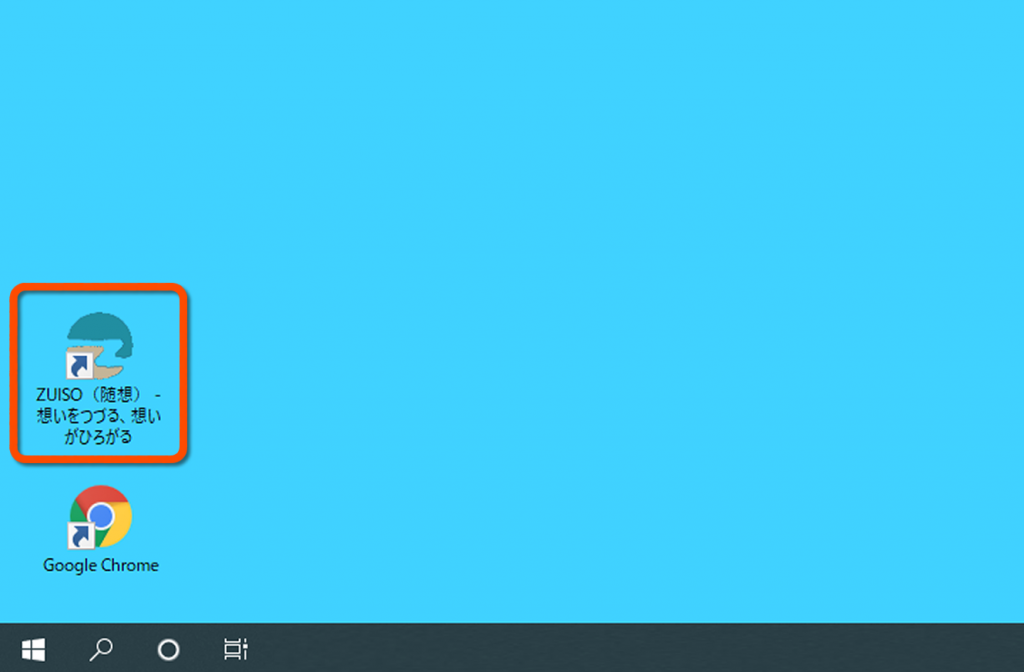
次回からこちらをクリックすると、すぐにZUISOのトップページを開くことができます。
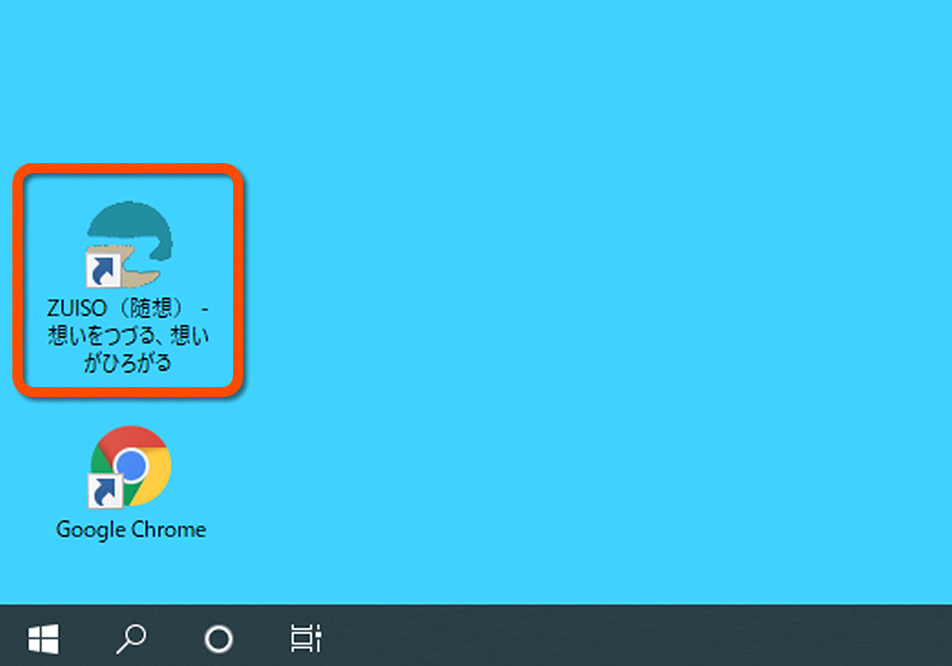 01. ZUISOを始める
01. ZUISOを始める ※「Edge」をご利用の方はこちらをクリック
※「safari」をご利用の方はこちらをクリック
デスクトップから「Google Chrome」を開く
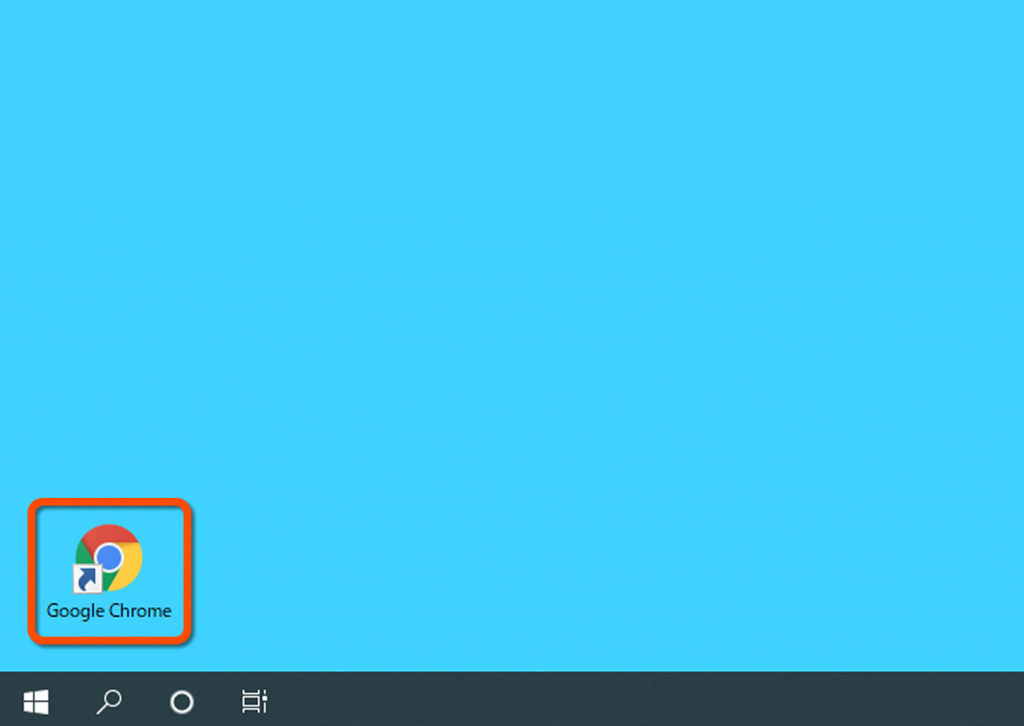
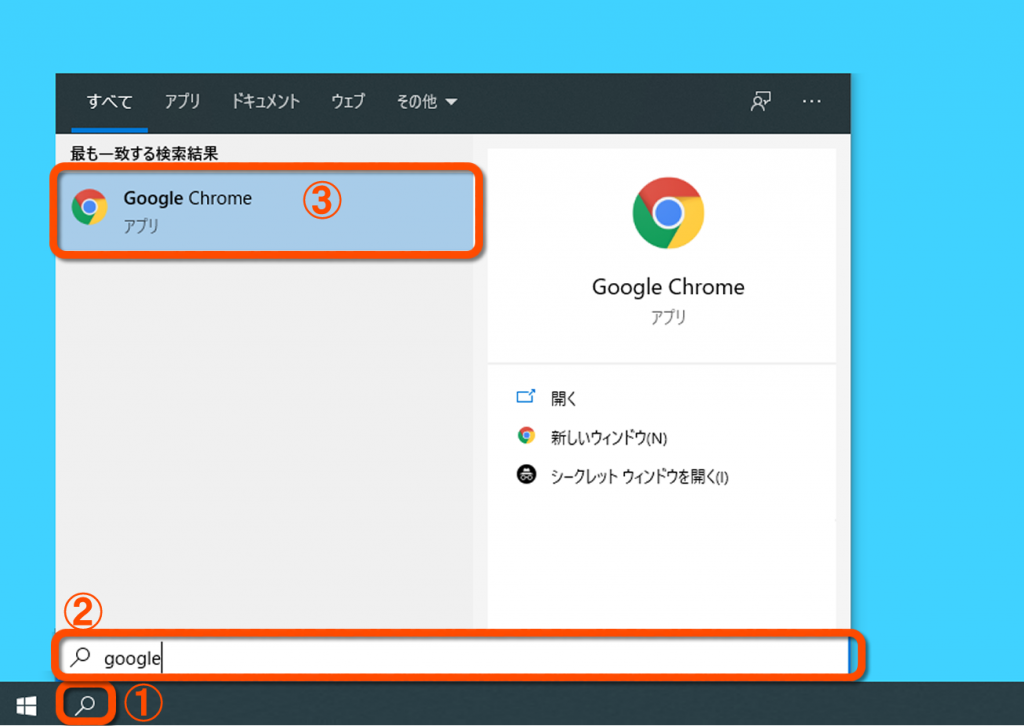
「ZUISO」にアクセスし、設定を開く
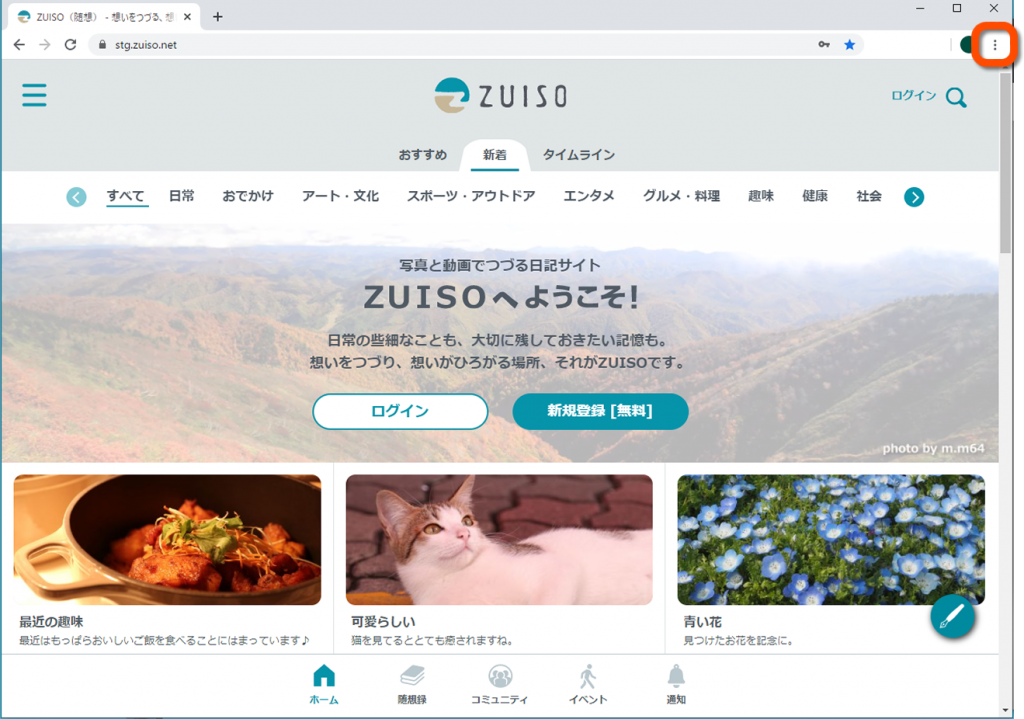
「ショートカットを作成…」を選択する
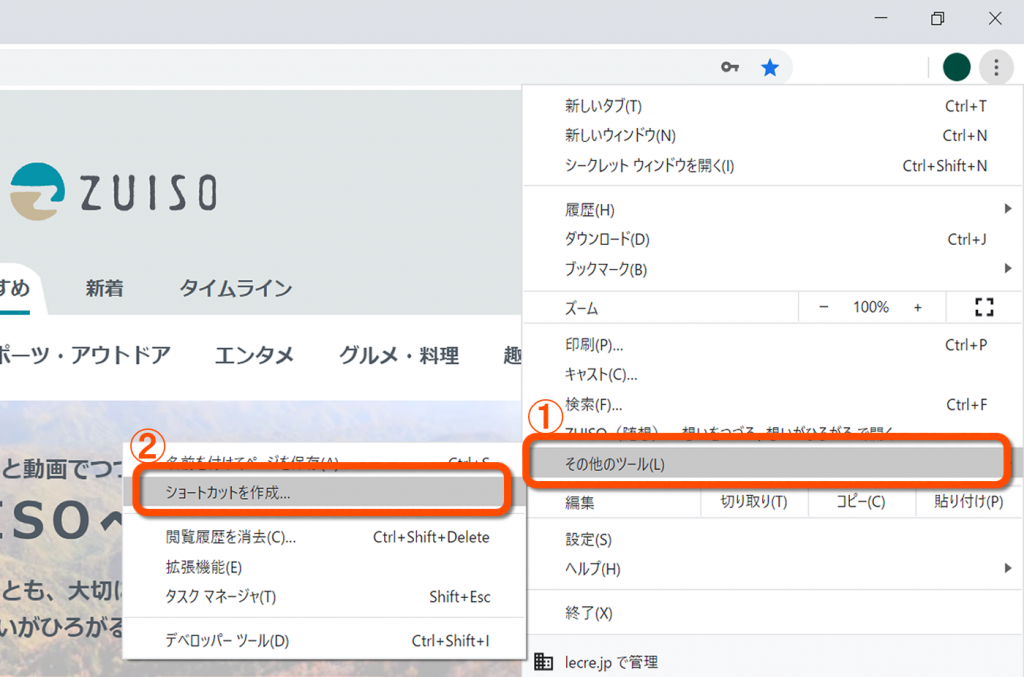
「作成」をクリックする
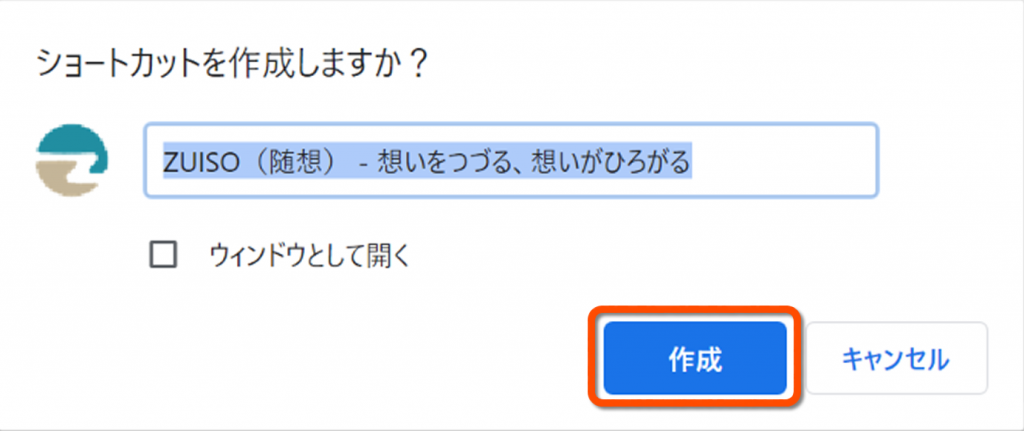
作成されたショートカットを確認する